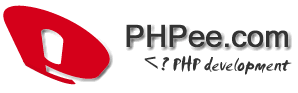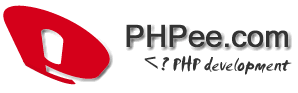Installation of Pigalle is EASY! There is not even an installation script required to run, because Pigalle automatically detects a new installation. The current installation instructions are located in your Pigalle distribution: /private/doc/INSTALL.
[1] Unzip the distribution and make sure you keep the file-structure
[2] Edit config.inc.php and enter your database information
At least, change the following settings:
$conf['dsn'] = array(
'username' => 'xxxxxxxx',
'password' => 'xxxxxxxx',
'database' => 'xxxxxxxx'
);
[3] Make the following directories writable:
/cache chmod 777
/albums chmod 777
/archives chmod 777
/private/log chmod 777
If your webserver runs under the same group as your user, chmod 660
might as well do it.
[4] Run Pigalle!
That's it, you won't need any further install instructions, as
Pigalle does automatically detect a new installation and creates
the needed tables in your database. Default configuration is good
in most cases.
Run index.php from your browser and enjoy Pigalle!
[5] To create a new album, just copy a whole directory that contains all
your images into /albums. Next time you call index.php from your
browser, the new album will be automatically available.
[6] To configure your new installation, please log-in with the default
admin user:
username= admin
password= 1234
You should then enter the "User Administration" (link on top of page).
Either create your own user(s) and delete the default admin user or
at least change his password.